Virtual Assistant
Installer
Getting Started Guide
Solutions and structure of the documentation
Hardware Order and Commissioning
Terms and Conditions of Sale and Warranty
PP - Installer Guide - from Planning to Commissioning
PP - Presentation of Climkit Solutions
PP - Information to be Collected On-Site
PP - Request for Proposal Procedure
PP - Offer Content
Wiring Diagrams
Gateway and Communication
Community - Electric Metering - RCP
Heating - Heating and Water Metering
Mobility - EV Charging Stations
Washaccess - Laundry Manager
eBike - Charging Electric Bicycles
Optimization of self-consumption
Energy Monitoring of the Building
Equipment and Installation
Configuration and Commissioning
Commissioning
Commissioning Startup Guide
Add a router to a site
Add a Climkit Gateway to a Site
Configuration of Electric Meters
Charging Station Configuration
Configuration of heating and water meters (MBus)
Installation of Shelly Meter-Relays
Optimization via Relay and EV Charging Stations
Verification of Meter Connections
Advanced Configuration
Gateway Configuration
RFID Reader and Meter-Relay Configuration
IP Network Configuration and Routers
RS485 to Ethernet TCP/IP Converters
Configuring Teltonika RUT241
Display Screen Configuration
Configuration of Modbus Meters
Counting Data Processing
Manually Read Meter
Inepro PRO380 Meters and Various
ABB Terra AC Charger Configuration
Wallbox Station Configuration
Firewall Rules for Climkit Gateway
Schneider EVlink Pro AC Charger Configuration
Zaptec Charger Configuration
Owner
Administrative setup
Getting Started Guide - Administrative Setup
Form - 1. Contact Information
Form - 2. Solutions
Form - 3. Rates
Contract and documents to be completed
Online Account for Owners
Information Flyers for Consumers
Online access, RFID badge, and charging stations
FAQ and Other Information
Resident
Account and app
Electricity Bill
Car charging station
Building Laundry Room
Electric Bike (eBike) Charging
Platform
Access to the Platform
Terminology
Site
Parameters
Creation/Editing of a Note or an Issue to Address
Close an issue to address
The statuses of a site
Add/Modify the Building(s)
The steps to set up a site
Delete/disable a site
Add/Edit Equipment
Edit Basic Site Information
Equipment
Add/Modify a Gateway
Add/Modify a Router
Add/Modify an electricity meter
Insert Meters in Bulk
Assigning Meters in Bulk to a Gateway
Add/Modify a Distribution Area
Add/Modify a Charging Station
Add/modify a thermal or water meter
Add/Edit a DSO Meter (FTP Transfer)
Connecting remotely to a Climkit gateway
Administration
Stakeholders
Management Conditions
Visualizing Site Management Conditions
Activation/Deactivation of a Solution
Configuration of the Operating Method
Visualizing financial conditions
Creation/Editing/Adding a Financial Condition
Removal of a financial condition
Accounts
Create a consumer account
Create a contact
View and download invoices from an account
Send access to the platform to a contact
Add/modify the billing address
Link an existing account to a site
Changing the correspondence method
Rates and billing points
Creation/Editing of a Billing Point
Registering a move (transfer)
Assignment of an account to a billing point
Add/Modify the Default Charge Advance Payment for a Billing Point
See the prices on the consumption site
Editing a consumption rate
Creation/Editing of a Consumption Rate
Creation/Editing of a Consumption Rate Component
See fixed rates and subscriptions
Customizing Invoice Position Labels/Headings
See the Financial conditions billed at the billing points
RFID Badges
Accounting
Tools
Meter Control
Visualization
Fee Statements
Introduction to the Expense Count Tool
Create/Modify an Expense Accounting Period
Edit Fee Breakdown Settings
Add/modify an overhead invoice from an expense statement
Edit the advance payments received from an expense statement
Specificity of heating and hot water production costs
Check and download meter readings for the billing period.
Distributing and Generating Fee Statements
Export individual consumption for the billing period
API
Table of Contents
- Categories
- Installer
- Configuration and Commissioning
- Commissioning
- Configuration of Electric Meters
Configuration of Electric Meters
1.Configuration on the portal
Log in to the Climkit online portal (app.climkit.io), select the corresponding site. Under Meters, create the meters one by one by clicking on the "+".
Name: name according to labeling and their assignment. For example: "3P7 - Apartment 203"Address: Set the Modbus address of each meter if possible according to the following model:- General introduction meter: 10
- Production meter(s): 101, 102, ...
- Consumption meter(s): 11, 12, ...
- Battery meter(s): 120, 121, ...
Gateway: Select the gateway to which the meters are connected. See under EQUIPMENT > CommunicationModel: eastron_modbus (default)Protocol: modbus (default)Baudrate: 9600 (default)Mode: according to the type of meter (introduction, consumption, production or battery)Max Current (A): the amperage of the connection (e.g. 25 A).
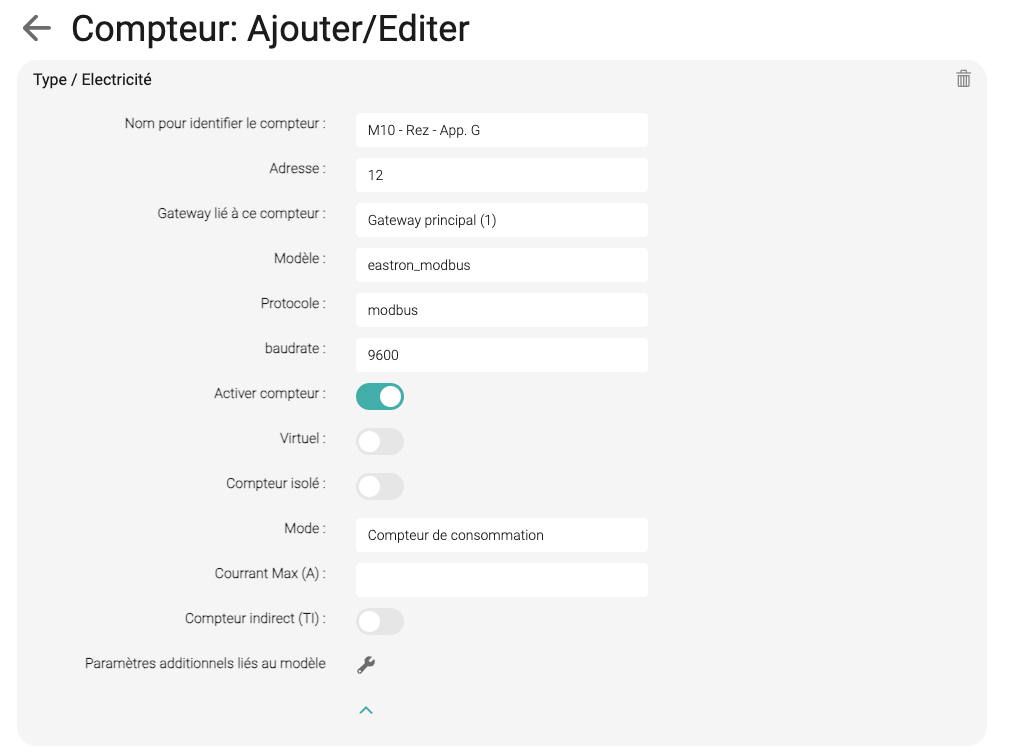
2. Modbus addressing of the meters
The addressing of the meter is done directly on the meter.

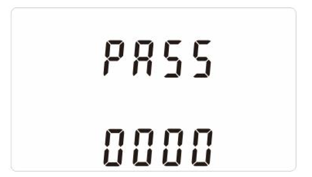
Under "SET Addr", enter the meter address defined on the online portal (see above).
To modify the address, press the "E" button for 3 seconds, then select the unit to modify using the "E" button, and then change the unit using the "P" or "M" buttons.
Once the address is correctly edited, confirm by pressing the "E" button for 3 seconds.
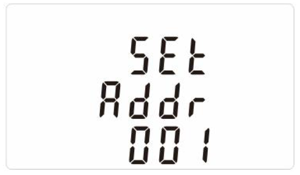
Change the password of each meter under "SET PASS" with the password indicated under EQUIPMENT > Communication > Gateway:
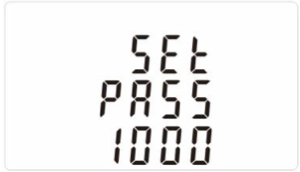
CT Ratio (indirect meter only)
Change the CT ratio under "CT rate" according to the type of meter:
- Eastron SDM630MCT V2 (with CT /5A)
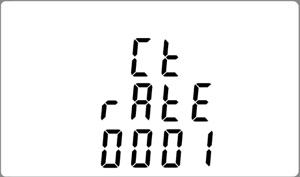
Note, the ratio can only be recorded once on these MID certified meters! CT rate = primary current of the CT divided by its secondary current (5A) (e.g.: Primary current of the CT 200A, CT rate = 200/5 = 40)
