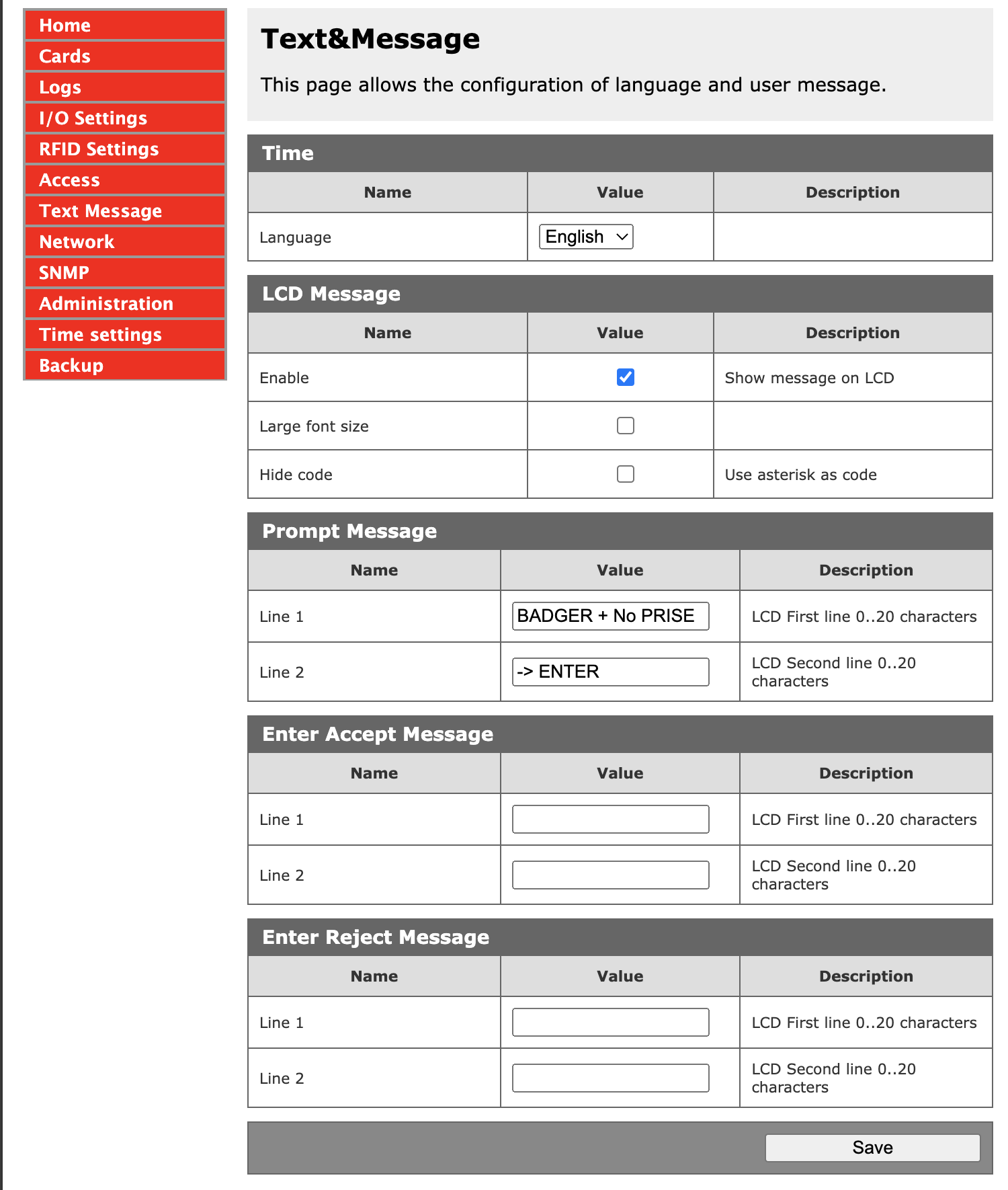Virtual assistant
Installer
Getting Started Guide
Solutions and documentation structure
Equipment ordering and commissioning
General terms and conditions of sale and warranty
Wiring diagrams
Gateway and communication
Community - Electricity Metering - RCP
Heating - Heating metering and water
Mobility - EV Charging Stations
EBike - Recharge electric bikes
Washaccess - Collective laundry manager
Self-consumption optimization
Building energy monitoring
Equipment and installation
Charging infrastructure and relays
Metering infrastructure
Communication infrastructure
Climkit Gateway
4G Router
LAN Router
RS485-Ethernet Converter
Switch ethernet DIN POE
WiFi Network
MBus-RS485 Converter
Storage system (battery)
Configuration and commissioning
Commissioning
Getting Started Guide
Add a router to a site
Add a Climkit Gateway to a site
Electricity meter configuration
Charging station configuration
Configuration of heating and water meters (MBus)
Installation of Shelly relay meters
Optimization via EV relays and charging stations
Checking meter connection status
Advanced configuration
Configuration Gateway
RFID reader and relay meter configuration
IP network configuration and routers
RS485-Ethernet TCP/IP Converters
Configure Teltonika RUT241
Display configuration
Modbus Meter Configuration
Metering data processing
Manually read meter
Inepro PRO380 Meters and various
ABB Terra AC Charging Station Configuration
Wallbox configuration
Firewall rules for Climkit Gateway
Schneider EVlink Pro AC Charging Station Configuration
Zaptec Charging Station Configuration
Owner
Administrative setup
Getting started guide - administrative setup
Form - 1. Contact details
Form - 2. Solutions
Form - 3. Rates
Contract and documents to complete
Owner account
Consumer information flyers
Online access, RFID badge and charging stations
FAQ and other information
Resident
Platform
Platform access
Terminology
Site
Parameters
Creation/edit of a note or to-do item
Closing an open issue
Site statuses
Add/Modify building(s)
The steps for setting up a site
Delete/deactivate a site
Add/Edit Equipment(s)
Modify site basic information
Equipment
Add/modify a gateway
Add/modify a router
Add/modify an electricity meter
Bulk meter insertion
Mass assigning meters to a gateway
Add/edit a distribution zone
Add/modify a charging station
Add/modify a thermal or water meter
Add/edit a DSO meter (FTP transfer)
Remote connection to a Climkit gateway
Administration
Stakeholders
Financial conditions
Visualizing Site Management Conditions
Activating/Deactivating a Solution
Configuration of the Operating Method
Visualizing Financial Conditions
Creation/editing/addition of a financial condition
Removal of a financial condition
Accounts
Create a consumer account
Create a contact
View and download account invoices
Send platform access to a contact
Add/modify billing address
Link an existing account to a site
Changing the correspondence method
Rates and billing points
Creating/editing a billing point
Register a move (relocation)
Account assignment to a billing point
Add/edit default charge advance payment for a billing point
View site consumption rates
Consumption Rate Edition
Creation/editing of a consumption tariff
Creation/editing of a Tariff component
View fixed rates and subscriptions
Customize invoice position labels/titles
View Financial conditions billed at billing points
RFID badges
Accounting
Tools
Meter control
Visualization
Expense accounts
Introduction to the Expense Statement Tool
Create/edit an expense accounting period
Modify expense statement settings
Add/edit a overhead expense invoice on an expense statement
Edit collected advance payments of an expense statement
Specifics of heating and hot water production costs
Check and download meter readings for the cost accounting period
Allocate expenses and generate expense statements
Exporting individual consumptions for the billing period
API
Table of Contents
- Categories
- Installer
- Configuration and commissioning
- Advanced configuration
- RFID reader and relay meter configuration
RFID reader and relay meter configuration
Create and configure the following items on the online platform:
- Sensor (provides relay ON/OFF status)
- Meter
- Relay
- RFID reader
Although the Shelly and the SDM530C are both meter, relay, and sensor, they must be created separately.
1. Sensors
Sensors are used by the system to know the closed or open status (ON / OFF) of the relay.
Under Sensors, add a sensor. Parameters according to the model:
Eastron SDM530C (Modbus RTU)
- Name: unique name identifying the device, its location, and the solution. Ex: Meter-relay Laundry Room no 1.
- Type:
State On/Off - Address: Unique primary Modbus address from 1 to 250.
Save the address directly in the device. See the Eastron SDM530C user manual.
- Register:
0 - Protocol:
modbus - Model:
SDM530C
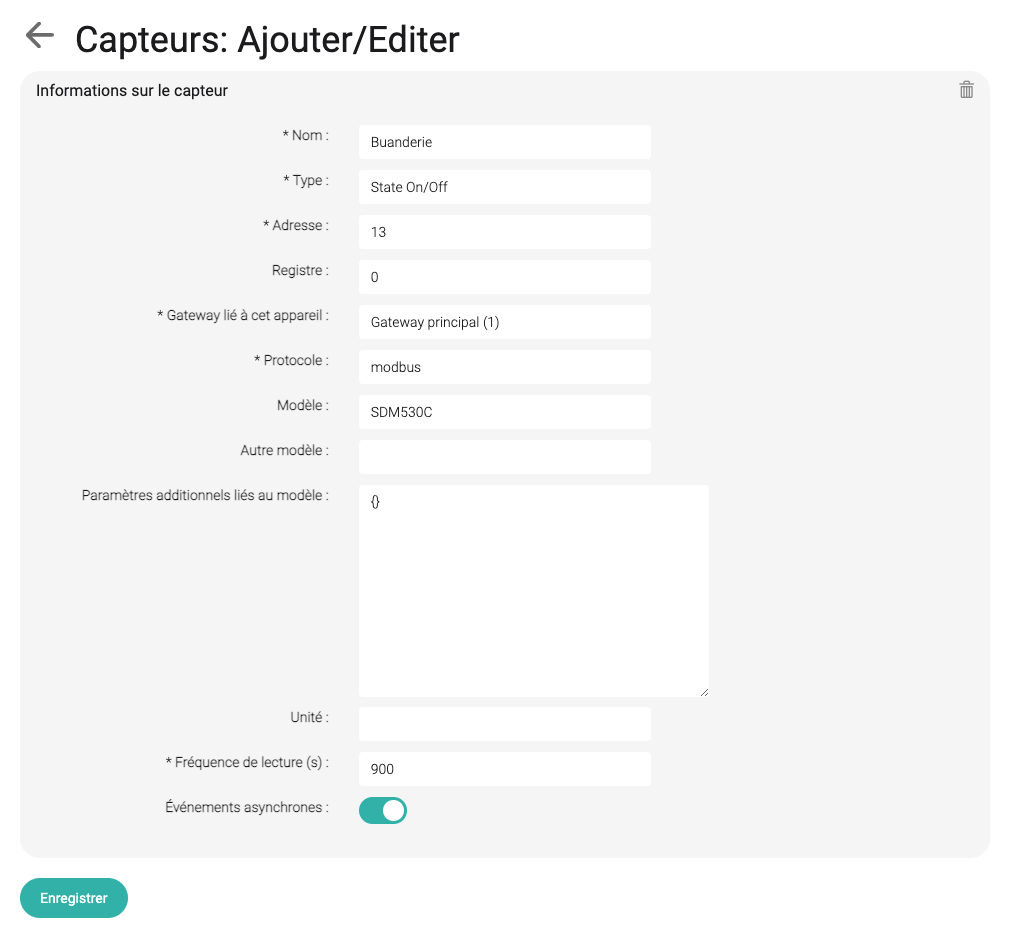
- Reading frequency:
900(recommended) - Asynchronous:
checked
This is the physical reading frequency of the sensor.
- Asynchronous unchecked: the sensor is read physically and the relay status is sent at the defined reading frequency.
- Asynchronous checked: the sensor is read physically at the defined reading frequency, but the relay status is sent only if it is different from the last reading. In all cases, statuses are sent every hour.
Services (laundry room, optimization, or eBike charging) read the sensors and activate the relays when solicited, but these services never send the sensor status.
For relays used by the Optimization service, set a frequency lower than 60 seconds, but not lower than 30 seconds.
Eastron SDM530C (Modbus TCP)
SDM530C relay meters can communicate via ModbusTCP using an RS485-Ethernet converter.
The configuration is the same as above except for the following parameters:
- Protocol:
modbustcp - Model:
SDM530C_TCP - Additional parameters:
{'server_ip': 'IP ADDRESS OF THE CONVERTER', 'server_port': 502}
Shelly
- Name: unique name identifying the device, its location, and the solution. Ex: Shelly Bike Plug no 1.
- Type:
State on/off - Address:
0 - Register:
ison - Protocol:
API - Model:
ShellyGen2 - Additional parameters: see below
Start the Shelly and connect to the Wi-Fi network it emits. The SSID is of type shelly1-XXXXX.
Open a web browser and connect to the default IP address of the Shelly: http://192.168.33.1.
Under "Internet & Security" --> "WIFI MODE CLIENT" --> Check "Connect the Shelly device to an existing WiFi Network" and enter the local Wi-Fi settings (SSID and PASSWORD).
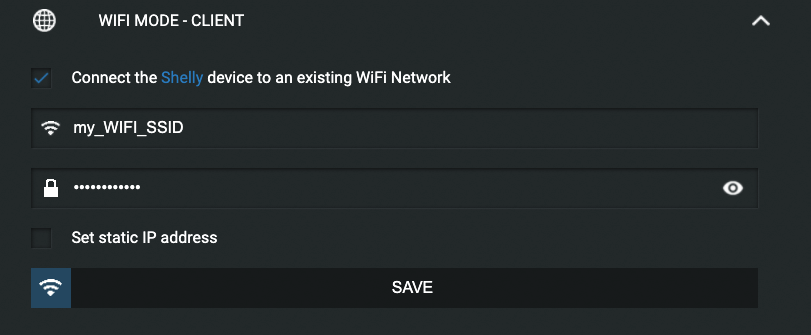
Under "Internet & Security" --> "Restrict Login" --> Check "Restrict the web interface" and enter "admin" in the User field and a unique secure password.
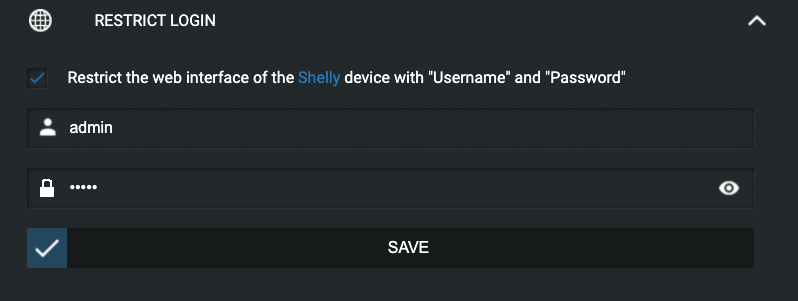
Set a fixed IP address for the Shelly in the router (local LAN network) and restart the Shelly. See 4G Router Configuration.
Save the IP defined above preceded by http://, the chosen username and password in additional parameters as formatted below:
{
'api_address': 'http://192.168.1.60',
'api_username': 'admin',
'api_password': 'admin'
}2. Meter
Create a meter under the Meters tab.
Parameters identical to the Sensors paragraph above.
If using the SDM530C with Modbus TCP, choose the model: eastron_modbus_tcp and under additional parameters:
Key | Value |
| IP ADDRESS OF THE RS485 CONVERTER |
|
|
3. Relay
Create a relay under the Sensors/Relays tab --> Sensors
Parameters same as Sensors above.
Link the relay to a sensor.
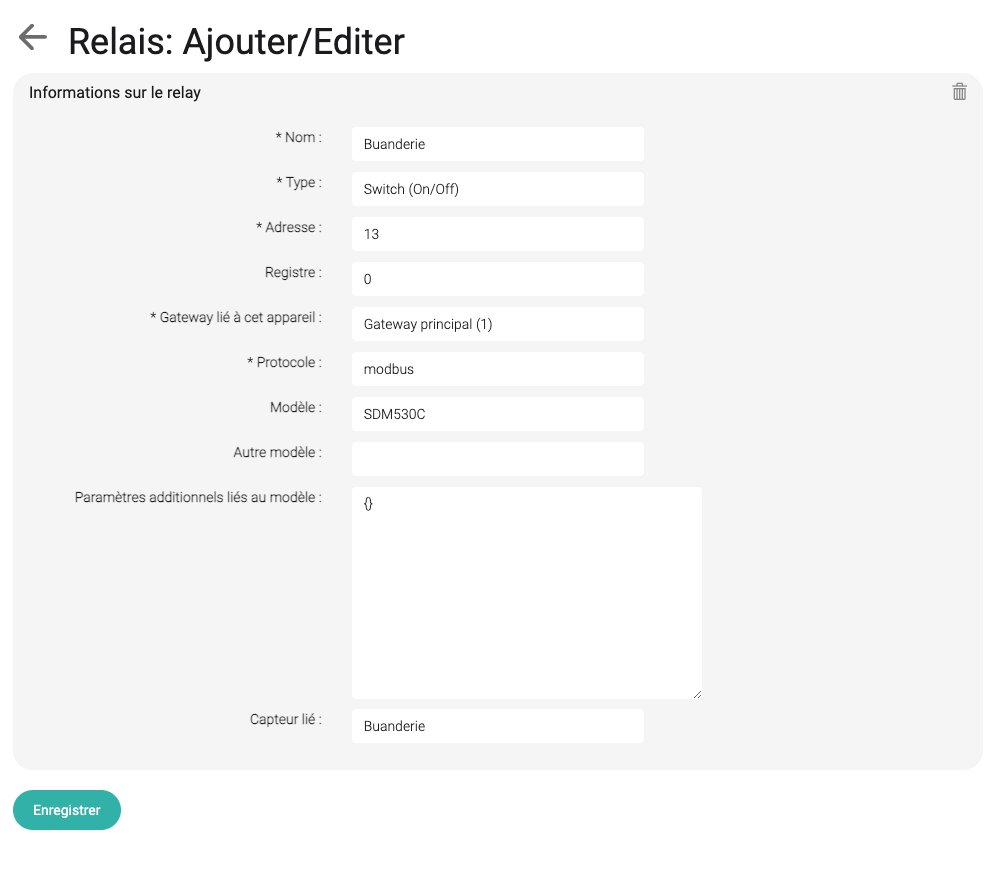
4. RFID reader and linked object
Add an RFID reader
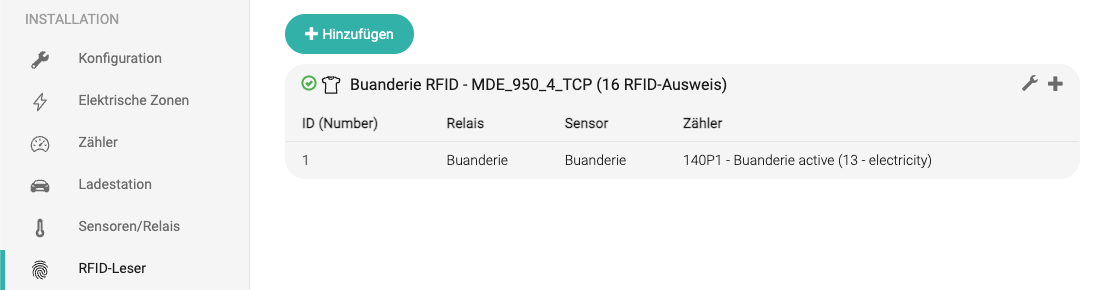
Add an RFID reader under the RFID Readers tab.
- Name: unique name identifying the device, its location, and the solution. Ex: RFID reader Laundry Room no 1.
- Model:
InveoIndLed_HTTP_GETwithout keypad orInveoIndLed_Keyboard_HTTP_GETwith keypad - Address (modbus):
1(usually address 1 is left as default) - Additional parameters: specify the connection parameters of the Ethernet-connected RFID reader (IP address, port, username, and password) respecting the format below:
{'server_ip': '192.168.2.11',
'server_port': 502,
'username': 'admin',
'password': 'admin00'}- Linked solution:
WashAccessoreBike
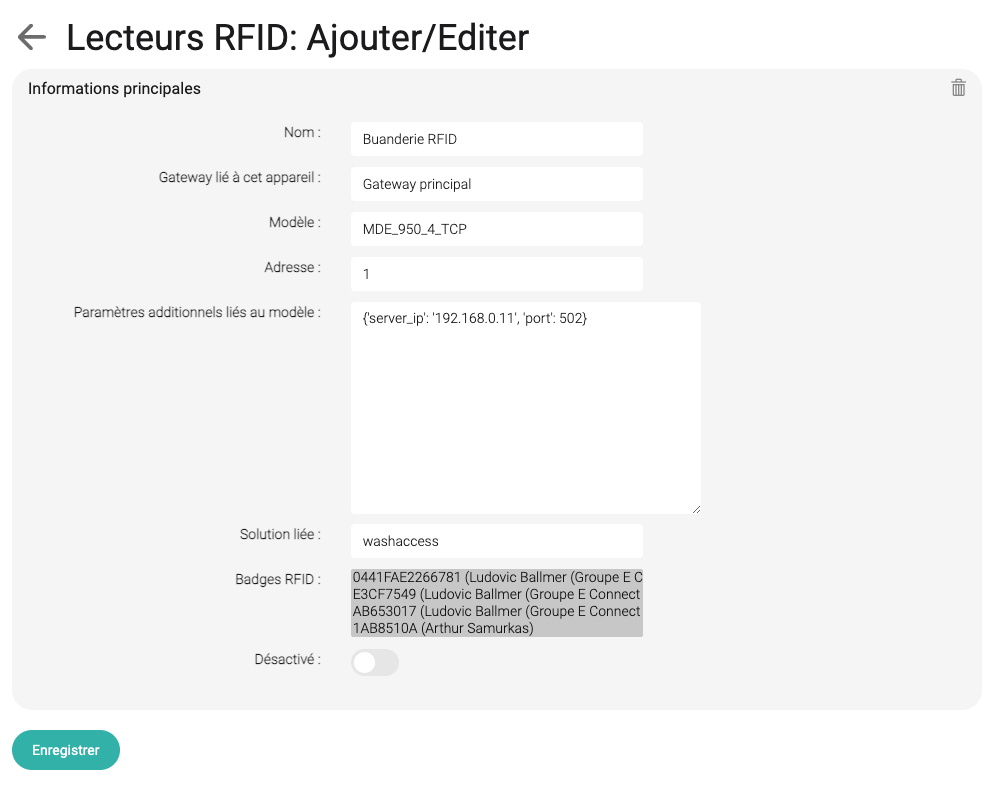
Add a linked object
Click on + of the RFID reader created above.
- ID (Number): if the reader is equipped with a numeric keypad, enter the plug number.
Ex: 1, 2, 2 etc. or 1111 for InveoIndLed_Keyboard_HTTP_GET
Plug numbers must have 4 digits.
For readers without a keypad (InveoIndLed_HTTP_GET), enter something unique.
- Relay: Select the relay
- Associated sensor (ON/OFF): Select the sensor corresponding to the relay
- Associated meters: Select one or more meters. Usually the meter corresponding to the relay meter.
At least one meter (usually electrical). Possibility to also associate a water meter for the laundry room service, for example.
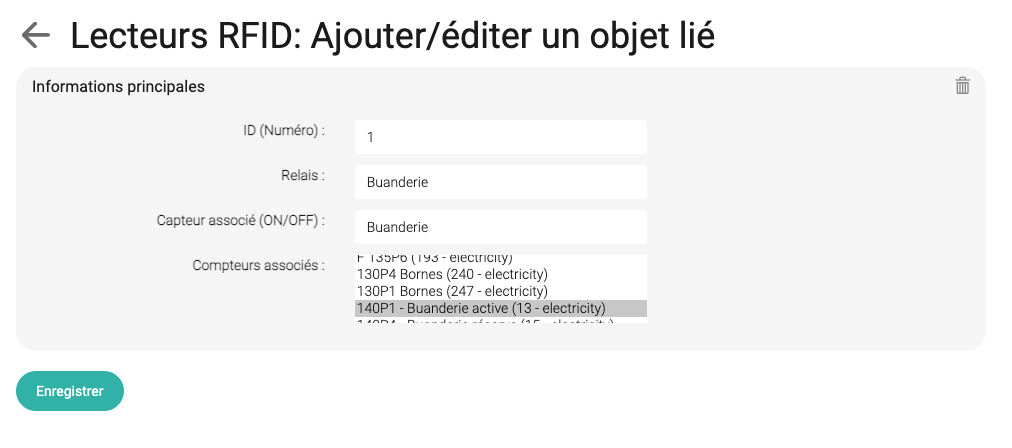
5. Inveo RFID card readers
Inveo RFID readers connect via Ethernet and can be powered separately or via PoE (Ethernet).
Connect the reader to a computer, use the address 192.168.111.15 to access the web interface.
Default Username: admin
Default Password: admin00
Network
Change the fixed address of the device to: 192.168.2.20. Be careful if there are multiple RFID readers, continue with 192.168.2.21, then 192.168.2.22 etc.
Under Network > IP Configuration:
- Host Name: Serial Number of the device
- IP Address: address defined above.
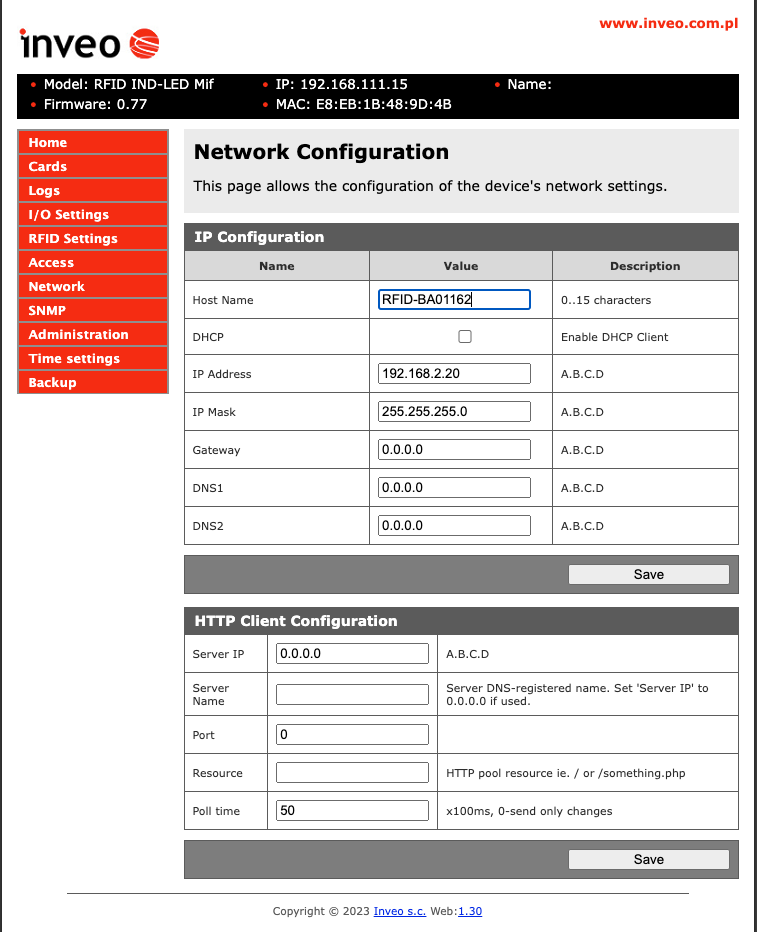
Enable DHCP in Network and connect the device to the same network as the computer and the Gateway. Set a fixed IP address for the reader via the network router's web interface.
Check DHCP (or set a fixed IP according to the desired network settings)
RFID Settings
Check Continuous reading
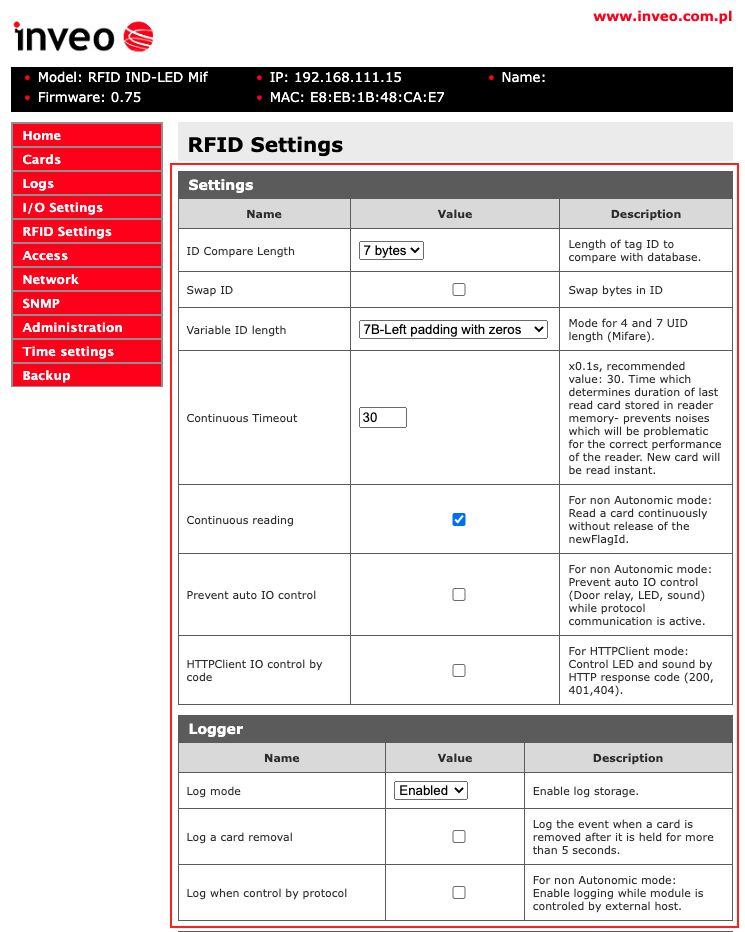
I/O Settings
Select:
Card Action: All Cards (Short beep)
LED LCD Backlight Action: None
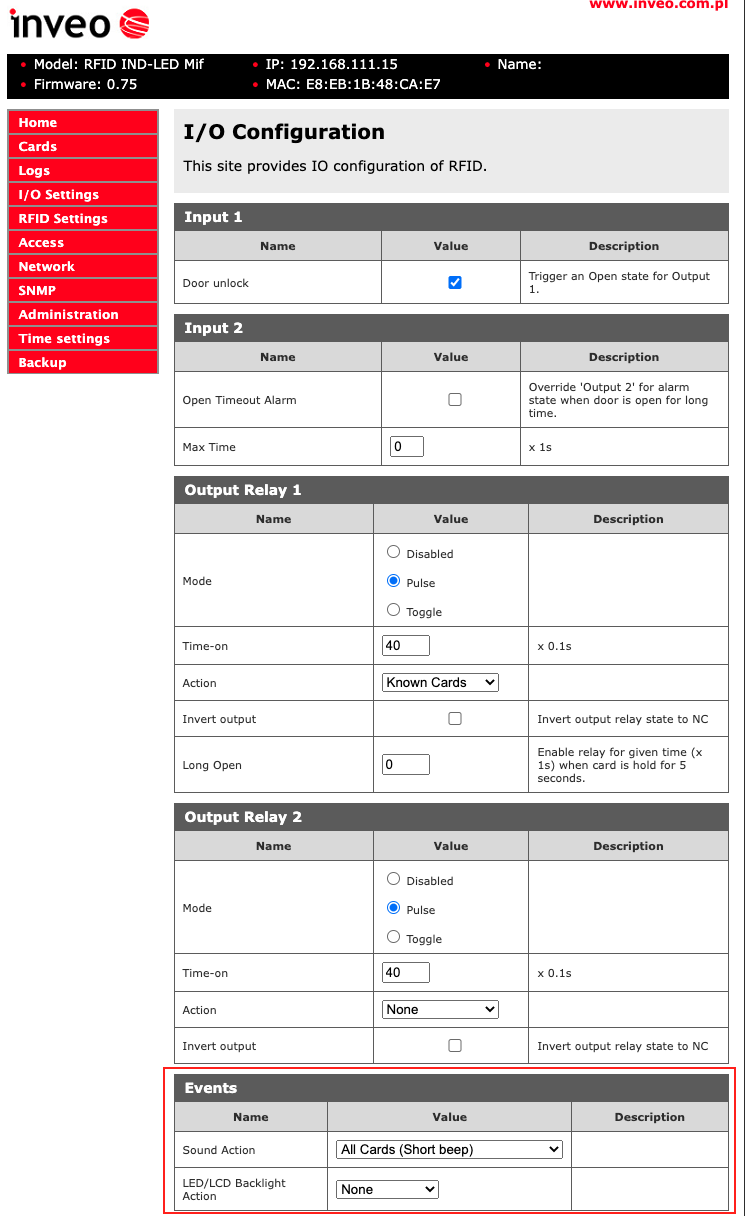
Administration
Check:Enable HTTP GET
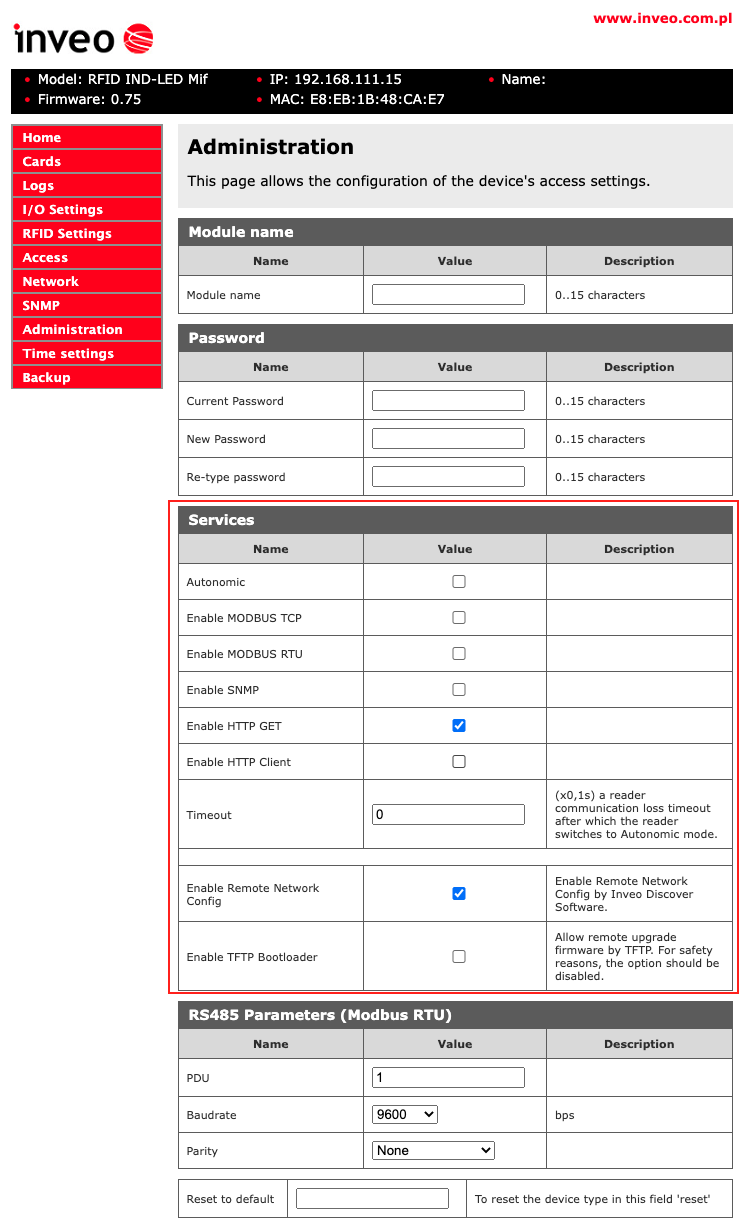
Inveo reader with numeric keypad
Text Message
Prompt Message
Line 1: BADGER + No PLUG
Line 2: -> ENTER