Virtual assistant
Installer
Getting Started Guide
Solutions and documentation structure
Equipment ordering and commissioning
General terms and conditions of sale and warranty
Wiring diagrams
Gateway and communication
Community - Electricity Metering - RCP
Heating - Heating metering and water
Mobility - EV Charging Stations
EBike - Recharge electric bikes
Washaccess - Collective laundry manager
Self-consumption optimization
Building energy monitoring
Equipment and installation
Charging infrastructure and relays
Metering infrastructure
Communication infrastructure
Climkit Gateway
4G Router
LAN Router
RS485-Ethernet Converter
Switch ethernet DIN POE
WiFi Network
MBus-RS485 Converter
Storage system (battery)
Configuration and commissioning
Commissioning
Getting Started Guide
Add a router to a site
Add a Climkit Gateway to a site
Electricity meter configuration
Charging station configuration
Configuration of heating and water meters (MBus)
Installation of Shelly relay meters
Optimization via EV relays and charging stations
Checking meter connection status
Advanced configuration
Configuration Gateway
RFID reader and relay meter configuration
IP network configuration and routers
RS485-Ethernet TCP/IP Converters
Configure Teltonika RUT241
Display configuration
Modbus Meter Configuration
Metering data processing
Manually read meter
Inepro PRO380 Meters and various
ABB Terra AC Charging Station Configuration
Wallbox configuration
Firewall rules for Climkit Gateway
Schneider EVlink Pro AC Charging Station Configuration
Zaptec Charging Station Configuration
Owner
Administrative setup
Getting started guide - administrative setup
Form - 1. Contact details
Form - 2. Solutions
Form - 3. Rates
Contract and documents to complete
Owner account
Consumer information flyers
Online access, RFID badge and charging stations
FAQ and other information
Resident
Platform
Platform access
Terminology
Site
Parameters
Creation/edit of a note or to-do item
Closing an open issue
Site statuses
Add/Modify building(s)
The steps for setting up a site
Delete/deactivate a site
Add/Edit Equipment(s)
Modify site basic information
Equipment
Add/modify a gateway
Add/modify a router
Add/modify an electricity meter
Bulk meter insertion
Mass assigning meters to a gateway
Add/edit a distribution zone
Add/modify a charging station
Add/modify a thermal or water meter
Add/edit a DSO meter (FTP transfer)
Remote connection to a Climkit gateway
Administration
Stakeholders
Financial conditions
Visualizing Site Management Conditions
Activating/Deactivating a Solution
Configuration of the Operating Method
Visualizing Financial Conditions
Creation/editing/addition of a financial condition
Removal of a financial condition
Accounts
Create a consumer account
Create a contact
View and download account invoices
Send platform access to a contact
Add/modify billing address
Link an existing account to a site
Changing the correspondence method
Rates and billing points
Creating/editing a billing point
Register a move (relocation)
Account assignment to a billing point
Add/edit default charge advance payment for a billing point
View site consumption rates
Consumption Rate Edition
Creation/editing of a consumption tariff
Creation/editing of a Tariff component
View fixed rates and subscriptions
Customize invoice position labels/titles
View Financial conditions billed at billing points
RFID badges
Accounting
Tools
Meter control
Visualization
Expense accounts
Introduction to the Expense Statement Tool
Create/edit an expense accounting period
Modify expense statement settings
Add/edit a overhead expense invoice on an expense statement
Edit collected advance payments of an expense statement
Specifics of heating and hot water production costs
Check and download meter readings for the cost accounting period
Allocate expenses and generate expense statements
Exporting individual consumptions for the billing period
API
- Categories
- Installer
- Wiring diagrams
- Building energy monitoring
Building energy monitoring
1. General principle diagram
To monitor all energy and water flows within a building, the meters indicated in the diagram below must be installed:
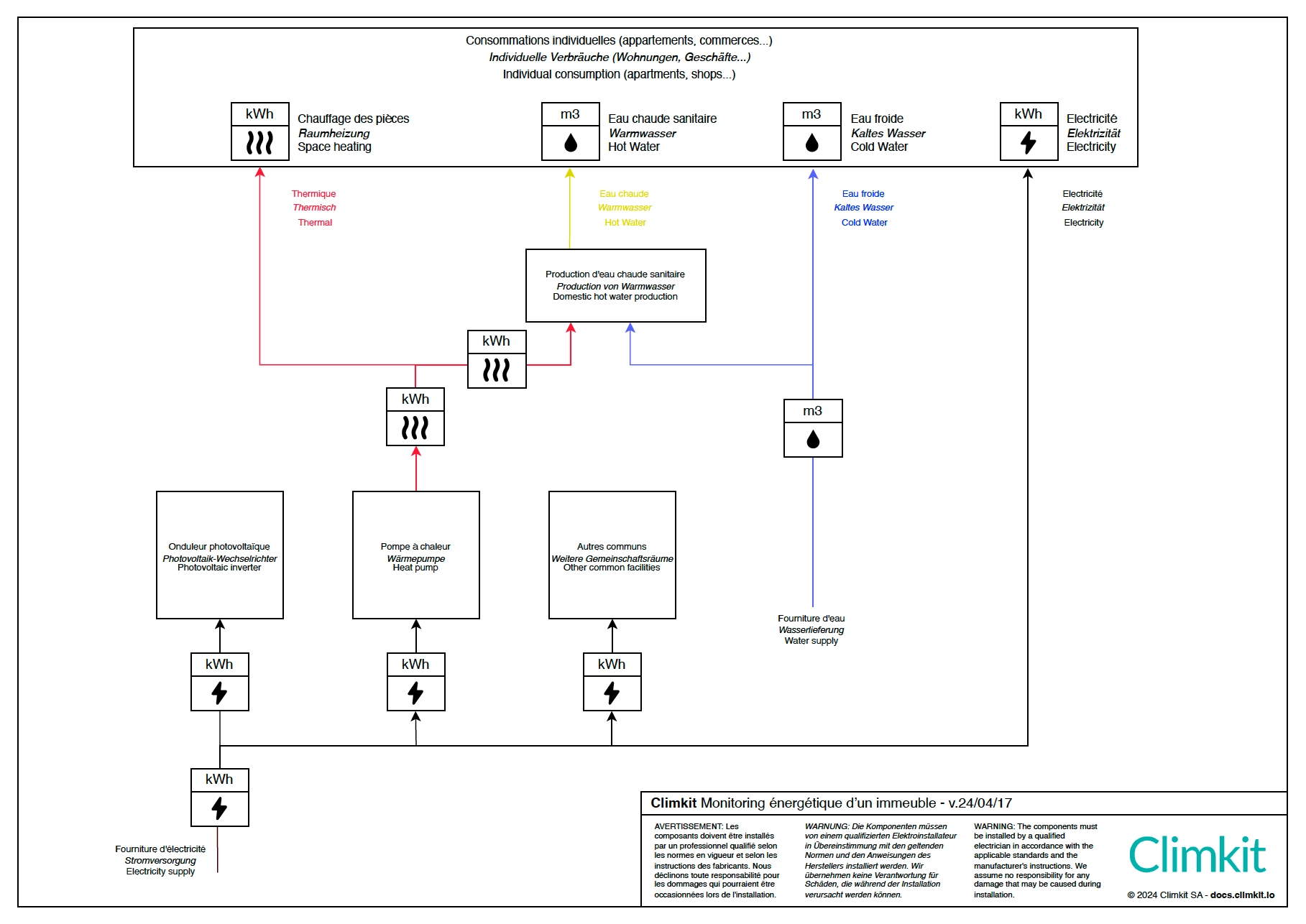
2. Principle diagram with Climkit equipment
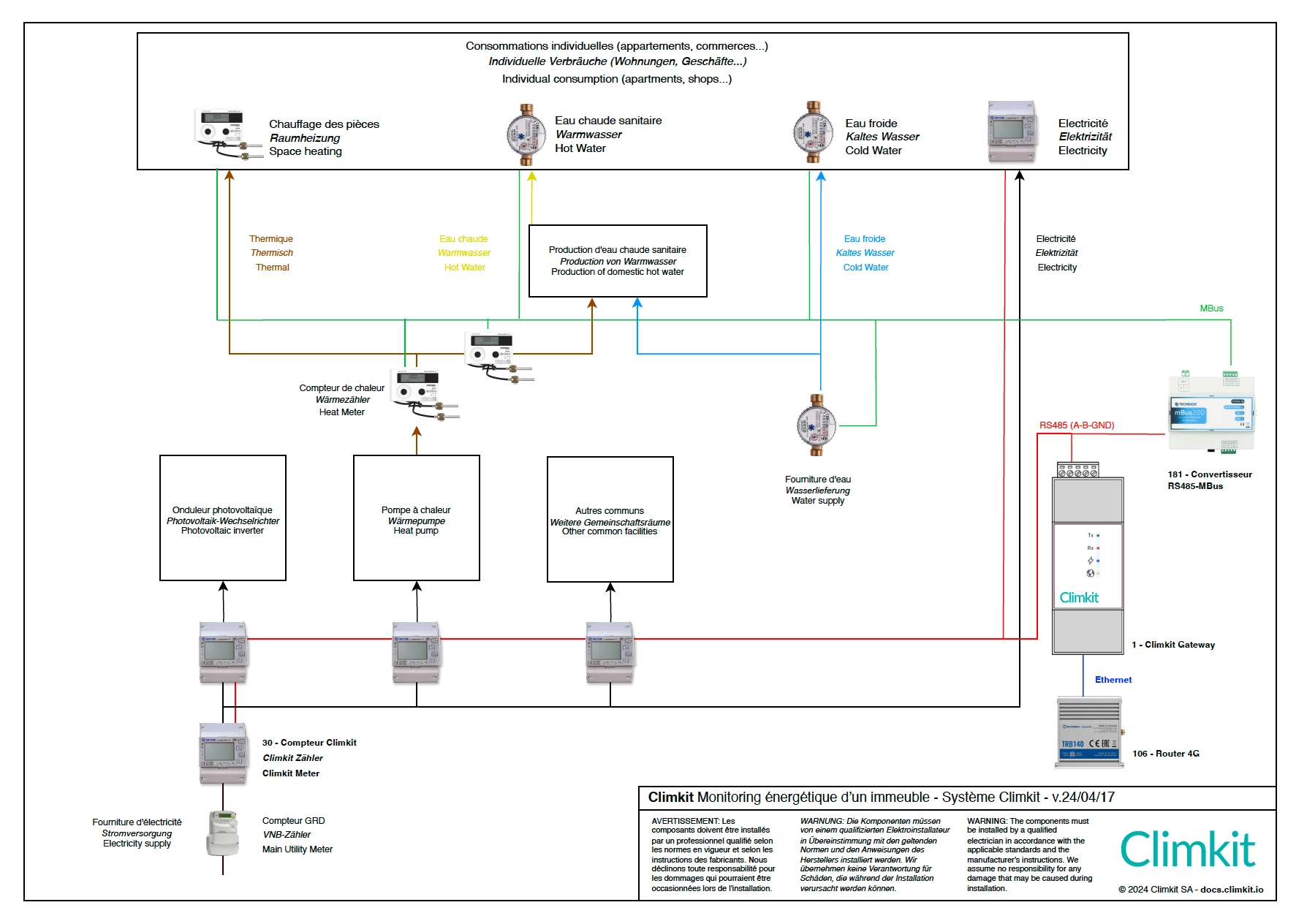
Technical description
The indications below should be used for calls for tenders or during project planning.
1. Electricity Monitoring:
- Main meter: Electricity distribution is based on the Registered Self-Consumption (RCP) grouping model. Thus, there is an official metering point at the building entrance equipped with the Distribution System Operator (DSO) meter. A private meter is installed downstream of this to measure imported and exported energy.
- Individual meters: Each apartment, commercial unit, office, common areas, and other equipment such as lighting, heat pumps, parking areas, electric vehicle charging stations, and ventilation are equipped with their own private electricity meter.
- Photovoltaic (PV) installations: A private electricity meter must be installed on each PV inverter output to measure the production of each PV installation. Note: If the total power of the installations exceeds 30 kVA, a DSO meter must also be installed on each output.
- Private meter specifications: The private meters used must be DIN rail type, MID certified, and operate using the Modbus communication protocol via an RS485 data bus (product code: 30). For installations over 80A, use indirect meters with current transformers (CTs) sized according to the amperage of the circuit being measured (product code: 34).
- Meter communication: The RS485 bus connects each meter in series to the Climkit gateway (product code: 1), installed in the electrical cabinet near the meters.
- Internet connection: A 4G Router (product code: 106) is installed and connected to the Climkit gateway via an RJ45 Ethernet cable. If the 4G signal is insufficient in the electrical room, consider relocating the 4G antenna or installing an IP65 outdoor antenna (product code: 102030), using a 5m or 10m extension cable (product code: 102010) if necessary.
- Meter installation and identification: Meters are installed according to the manufacturer's specifications. Special attention is required for indirect meters to ensure their correct operation. Meters are configured with a unique Modbus primary address (from 1 to 254). Provide a simplified metering scheme, meter registration on the Climkit portal, and precise labeling identifying each meter according to the measured entity's designation (apartment numbers, common area identification, etc.) to facilitate management and billing.
2. Thermal and Water Monitoring:
- Individual consumption measurement: All consumers (apartments, shops, offices, etc.) are equipped with their own individual meters to measure their consumption of heating, domestic hot water (DHW), and domestic cold water (DCW), and potentially cooling. DHW and DCW supplies for common areas (such as laundry rooms, irrigation, etc.) are also all equipped with meters.
- Heat meter at the heat pump outlet: Install a heat meter at the heat pump (HP) outlet to measure the total thermal energy produced. Note: If the HP has a high and low-temperature outlet, install a meter on each outlet.
- Heat meter at the DHW tank inlet: Install a heat meter at the inlet of the domestic hot water tank to measure the energy used for DHW production.
- Cold water meter: A cold water meter must be installed on the building's water supply, downstream of the official supplier meter (municipal utility services).
- Technical specifications for heat and water meters: Meters must be MID certified and equipped with a wired M-Bus communication module.
- Meter communication: The M-Bus is connected to an M-Bus-RS485 converter (product code: 182), which is itself connected to the Climkit gateway, eliminating the need for an M-Bus master station.
- Internet connection: See Electricity Monitoring above.
- Installation and identification: Meters must be commissioned by their supplier. Commissioning protocols identifying each meter according to the measured entity's designation (apartment numbers, common area identification, etc.) will be provided to the building manager and Climkit for integration into the Climkit portal and configuration of meter reading via the Climkit gateway.
