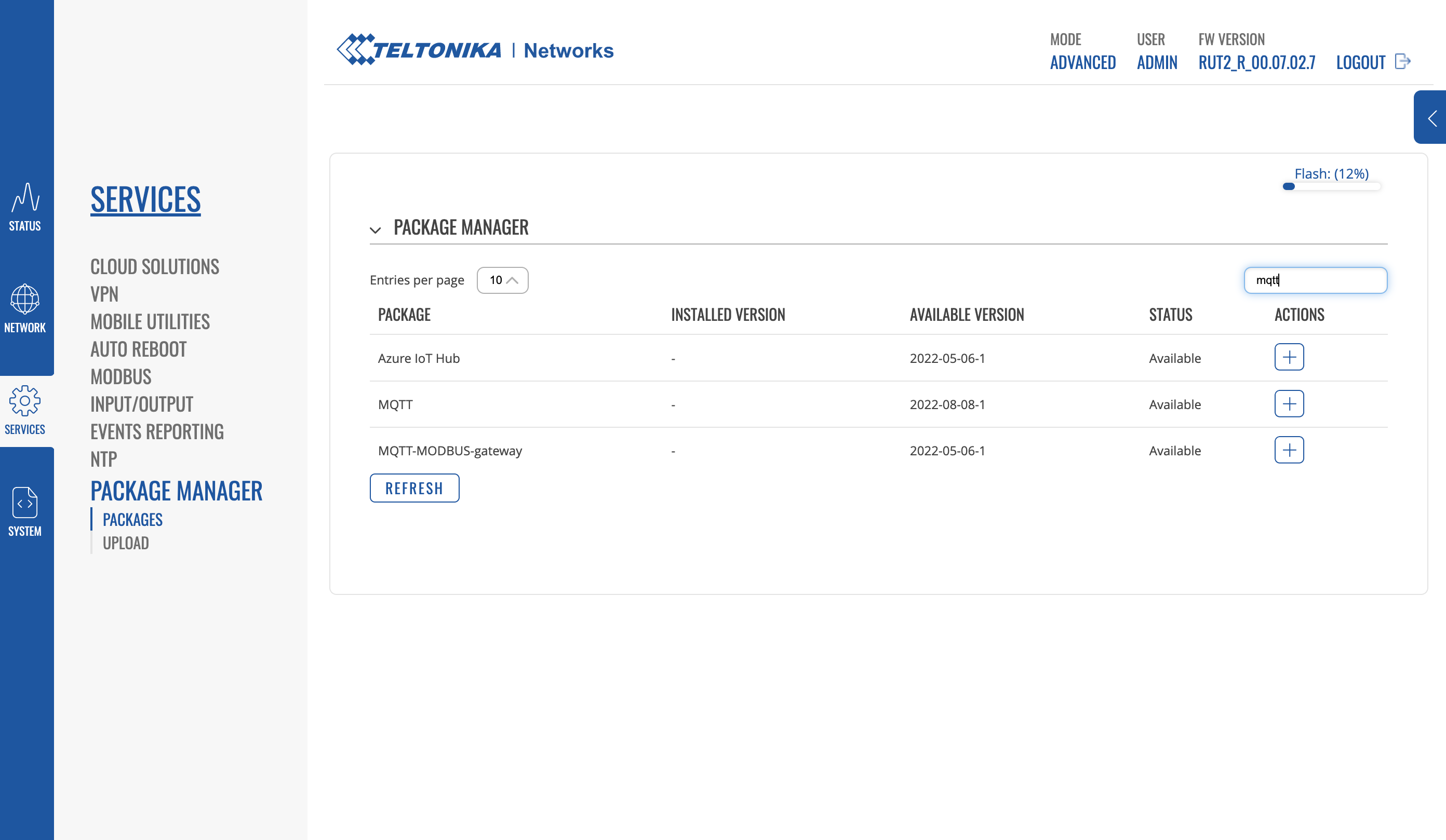Virtual assistant
Installer
Getting Started Guide
Solutions and documentation structure
Equipment ordering and commissioning
General terms and conditions of sale and warranty
Wiring diagrams
Gateway and communication
Community - Electricity Metering - RCP
Heating - Heating metering and water
Mobility - EV Charging Stations
EBike - Recharge electric bikes
Washaccess - Collective laundry manager
Self-consumption optimization
Building energy monitoring
Equipment and installation
Charging infrastructure and relays
Metering infrastructure
Communication infrastructure
Climkit Gateway
4G Router
LAN Router
RS485-Ethernet Converter
Switch ethernet DIN POE
WiFi Network
MBus-RS485 Converter
Storage system (battery)
Configuration and commissioning
Commissioning
Getting Started Guide
Add a router to a site
Add a Climkit Gateway to a site
Electricity meter configuration
Charging station configuration
Configuration of heating and water meters (MBus)
Installation of Shelly relay meters
Optimization via EV relays and charging stations
Checking meter connection status
Advanced configuration
Configuration Gateway
RFID reader and relay meter configuration
IP network configuration and routers
RS485-Ethernet TCP/IP Converters
Configure Teltonika RUT241
Display configuration
Modbus Meter Configuration
Metering data processing
Manually read meter
Inepro PRO380 Meters and various
ABB Terra AC Charging Station Configuration
Wallbox configuration
Firewall rules for Climkit Gateway
Schneider EVlink Pro AC Charging Station Configuration
Zaptec Charging Station Configuration
Owner
Administrative setup
Getting started guide - administrative setup
Form - 1. Contact details
Form - 2. Solutions
Form - 3. Rates
Contract and documents to complete
Owner account
Consumer information flyers
Online access, RFID badge and charging stations
FAQ and other information
Resident
Platform
Platform access
Terminology
Site
Parameters
Creation/edit of a note or to-do item
Closing an open issue
Site statuses
Add/Modify building(s)
The steps for setting up a site
Delete/deactivate a site
Add/Edit Equipment(s)
Modify site basic information
Equipment
Add/modify a gateway
Add/modify a router
Add/modify an electricity meter
Bulk meter insertion
Mass assigning meters to a gateway
Add/edit a distribution zone
Add/modify a charging station
Add/modify a thermal or water meter
Add/edit a DSO meter (FTP transfer)
Remote connection to a Climkit gateway
Administration
Stakeholders
Financial conditions
Visualizing Site Management Conditions
Activating/Deactivating a Solution
Configuration of the Operating Method
Visualizing Financial Conditions
Creation/editing/addition of a financial condition
Removal of a financial condition
Accounts
Create a consumer account
Create a contact
View and download account invoices
Send platform access to a contact
Add/modify billing address
Link an existing account to a site
Changing the correspondence method
Rates and billing points
Creating/editing a billing point
Register a move (relocation)
Account assignment to a billing point
Add/edit default charge advance payment for a billing point
View site consumption rates
Consumption Rate Edition
Creation/editing of a consumption tariff
Creation/editing of a Tariff component
View fixed rates and subscriptions
Customize invoice position labels/titles
View Financial conditions billed at billing points
RFID badges
Accounting
Tools
Meter control
Visualization
Expense accounts
Introduction to the Expense Statement Tool
Create/edit an expense accounting period
Modify expense statement settings
Add/edit a overhead expense invoice on an expense statement
Edit collected advance payments of an expense statement
Specifics of heating and hot water production costs
Check and download meter readings for the cost accounting period
Allocate expenses and generate expense statements
Exporting individual consumptions for the billing period
API
- Categories
- Installer
- Configuration and commissioning
- Advanced configuration
- Configure Teltonika RUT241
Configure Teltonika RUT241
 Updated
by Nicolas Vodoz
Updated
by Nicolas Vodoz
Teltonika RUT241
The configuration interface and features of the RUT241 are similar to the TRB140.
It can be used with a SIM card and in a "Climkit Cloud Gateway" configuration.
The RUT241 offers the following additional features compared to the TRB140:
- emitting its own Wi-Fi network
- connecting to an existing Wi-Fi network (see below)
- connecting via Ethernet to an existing network through its WAN port
- using both ports as LAN ports to connect two devices without needing an extra switch
Changing the Router's IP Address
When the RUT240 is used to create a subnet, change its IP address to 192.168.2.1 to avoid confusion with the main network, where the router is typically at 192.168.1.1.
Creating a Wi-Fi WAN Interface
A Wi-Fi WAN interface allows the RUT241 router to connect to the internet (WAN) via an existing Wi-Fi network broadcast by a main router connected to the internet.
Devices can then be connected to the RUT241's LAN port via an Ethernet cable.
This configuration is ideal when Wi-Fi is available in a technical room or parking lot, avoiding the use of 4G.
NETWORK>WIRELESS>SCAN. Select the Wi-Fi network and clickJOIN NETWORK- Enter the Wi-Fi network password under WPA Passphrase. Choose a name and create
wan
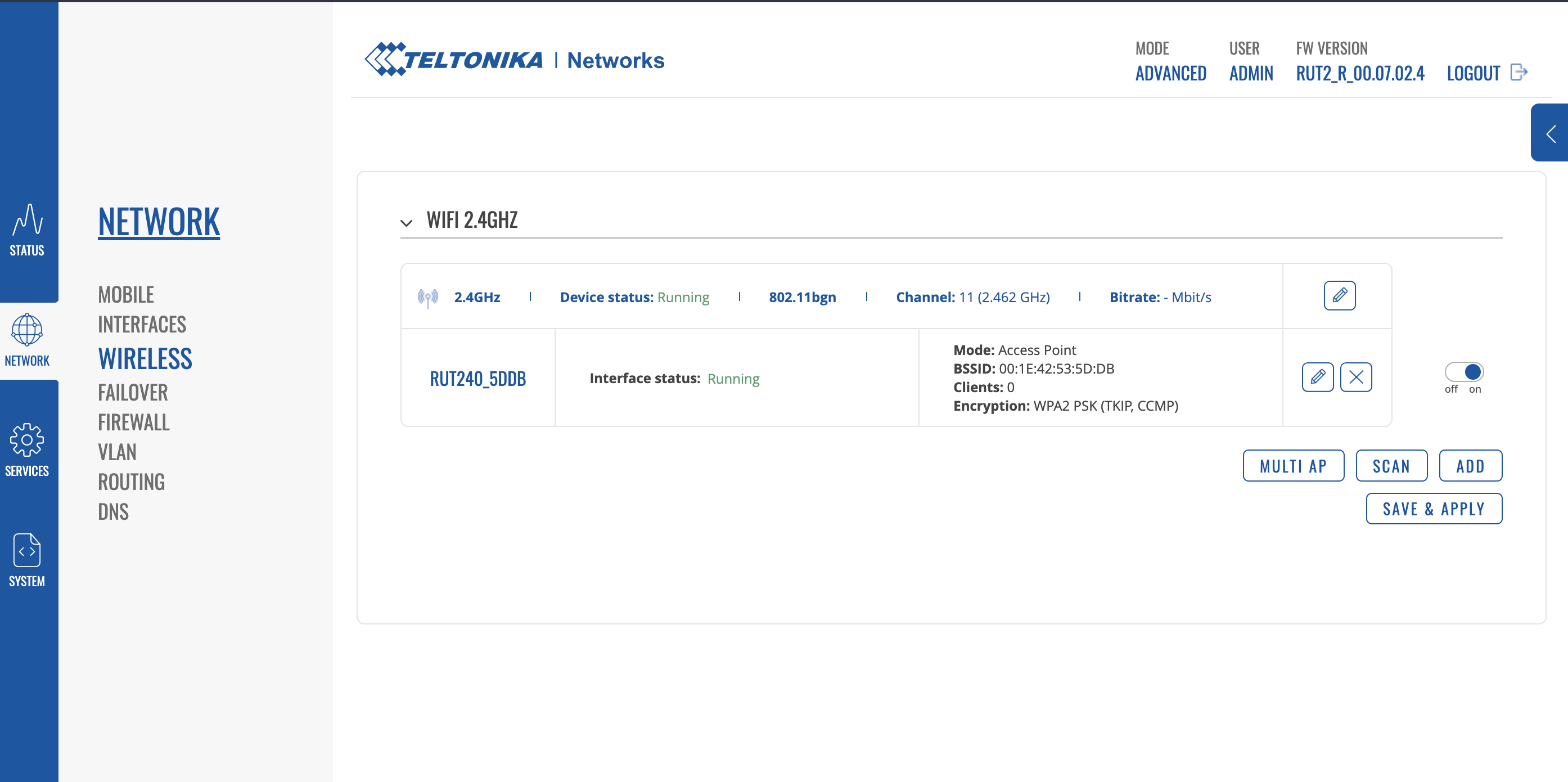
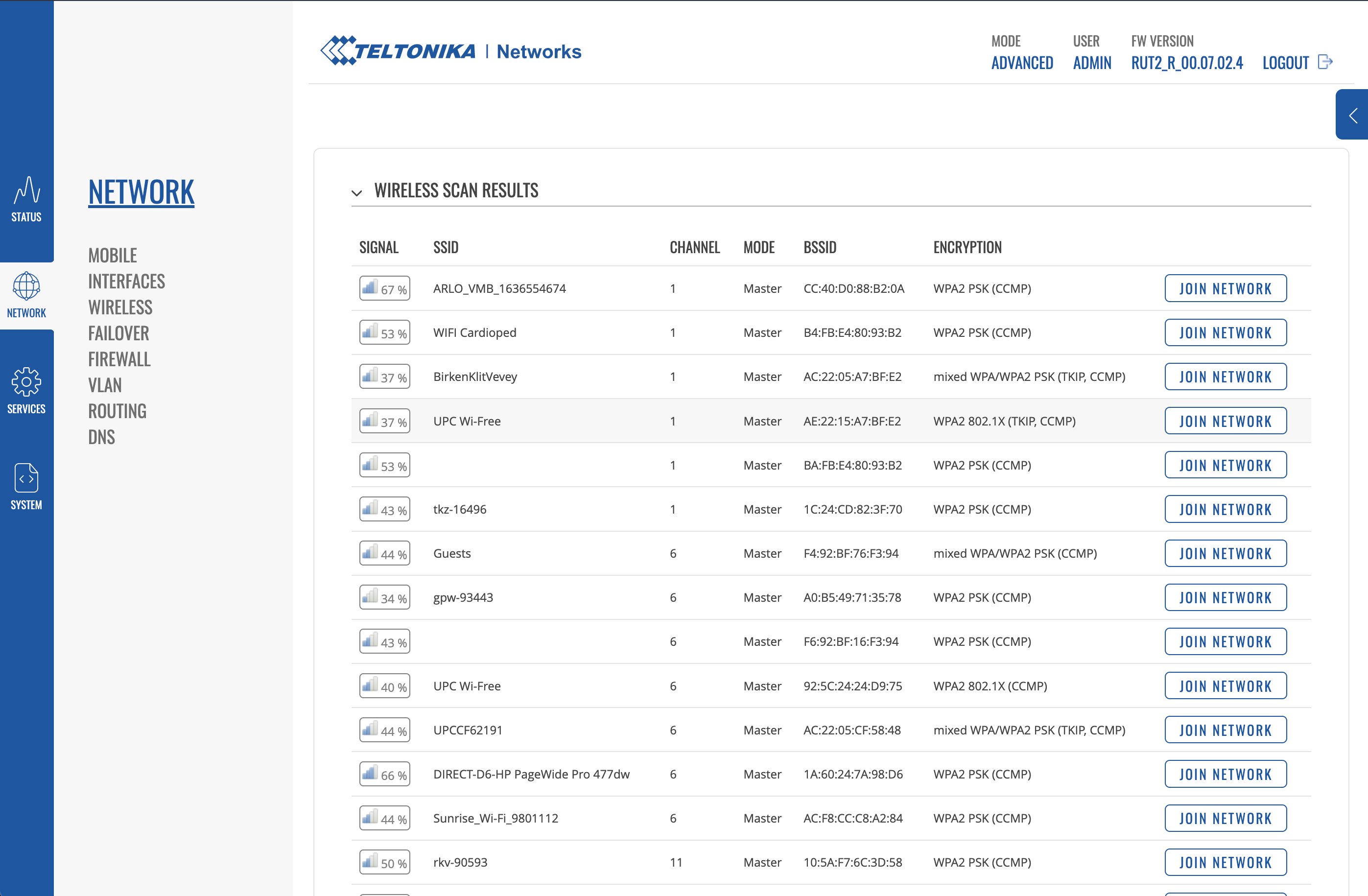
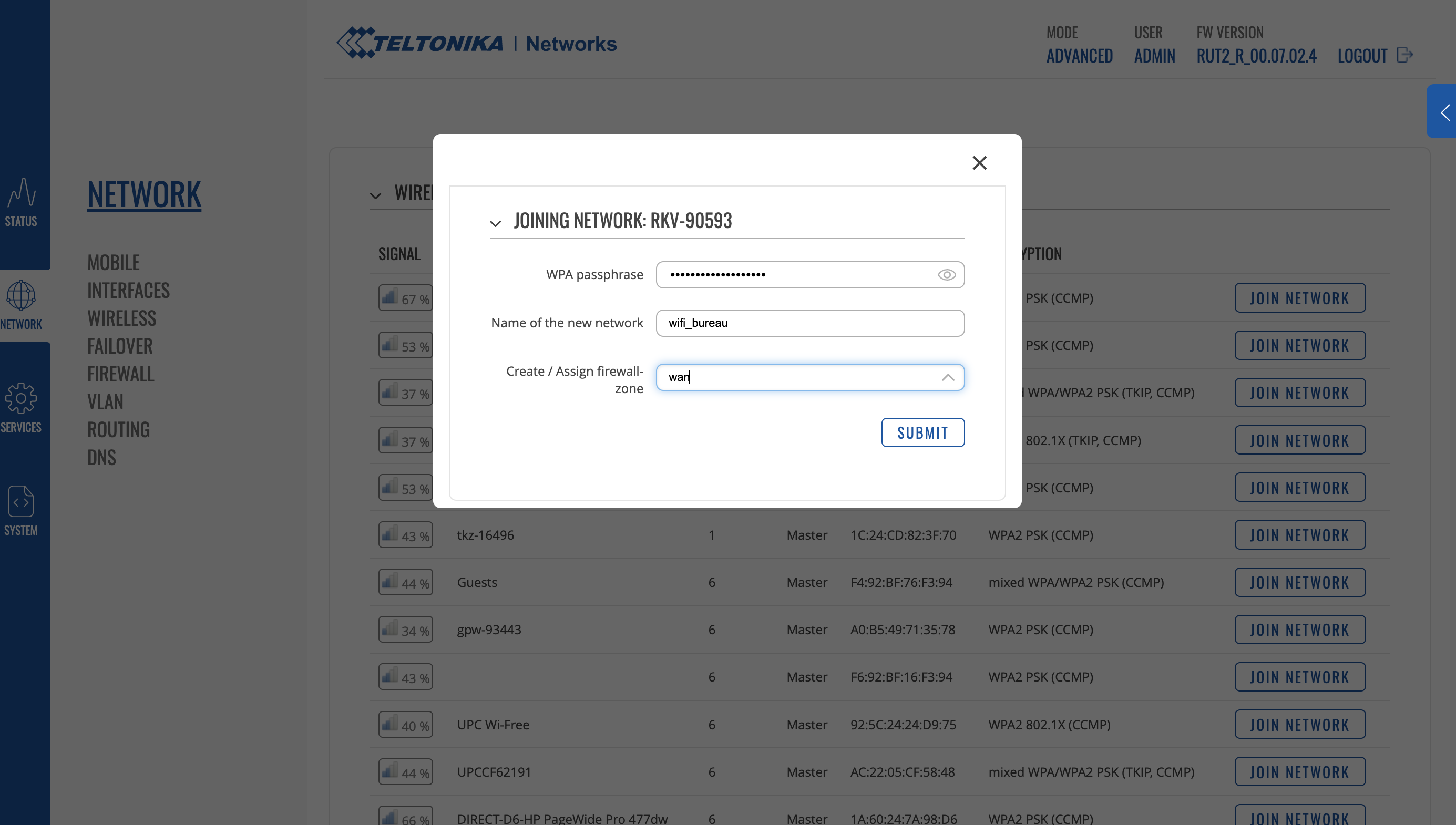
Using the Main Router's DHCP Server
Use the main router's DHCP server so that devices connected to the RUT241 obtain an IP address from the main router in the 192.168.1.x range, rather than 192.168.2.x.
- Install the "Relay configuration" package.

- Under Network > Interfaces > LAN: Disable the DHCP server for the LAN interface (disabled), enable "Relay configuration" and select the Wi-Fi WAN interface created above.
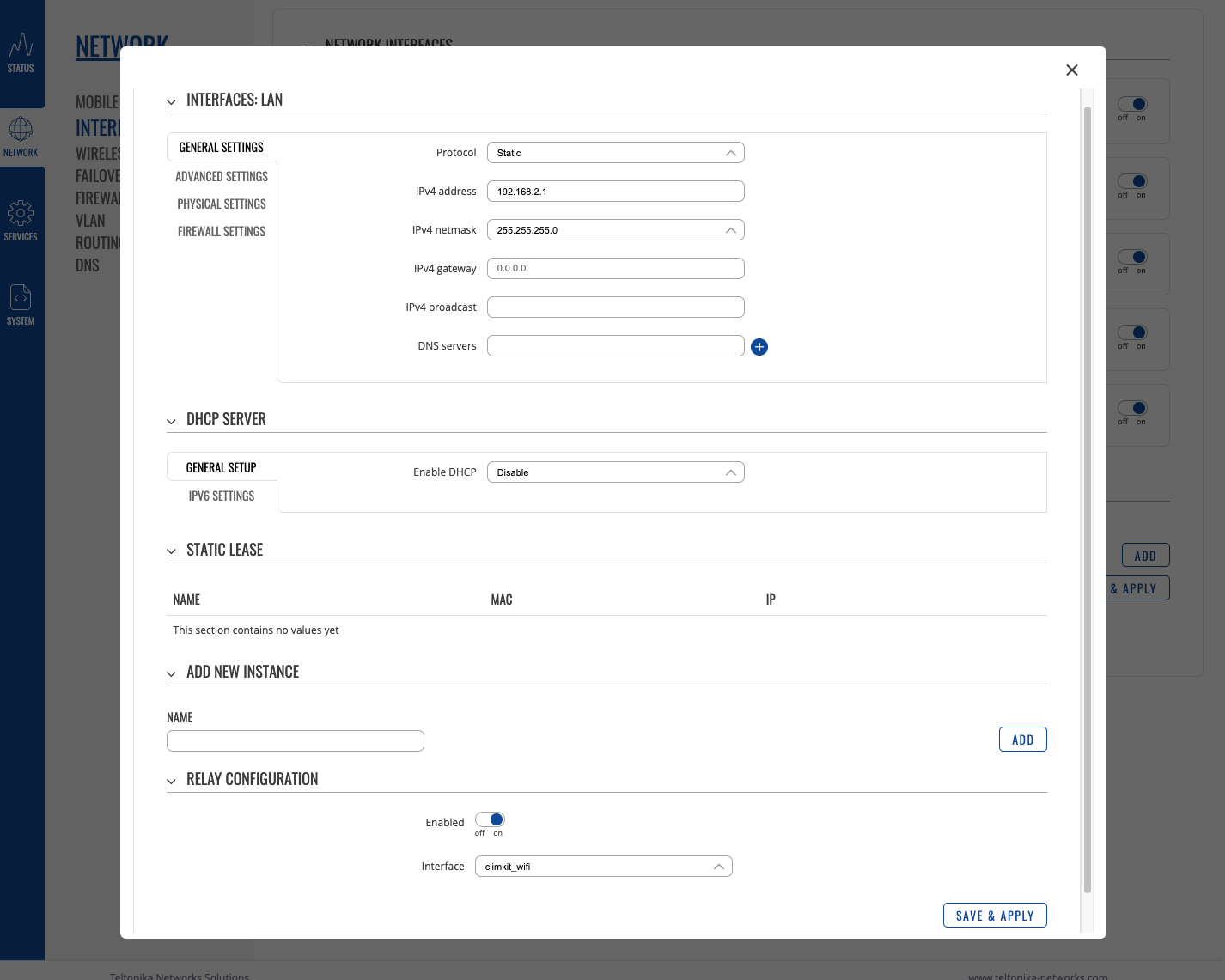
- To reconnect to the RUT241 configuration interface, change the network settings of your computer's Ethernet interface to a static IP. Assign it an IP address such as 192.168.2.10 and a router/gateway of 192.168.2.1. Access 192.168.2.1 in your web browser.
Configuring MQTT Gateway
Update the firmware with version RUT2_R_00.07.02.7_WEBUI.bin.
Under SERVICES > PACKAGE MANAGER > PACKAGES, search for and install the packages by clicking +:
MQTT-MODBUS-gatewayMODBUS TCP Master
Then configure as described in the section Cloud Gateway (MQTT) Configuration